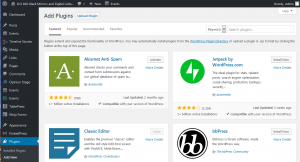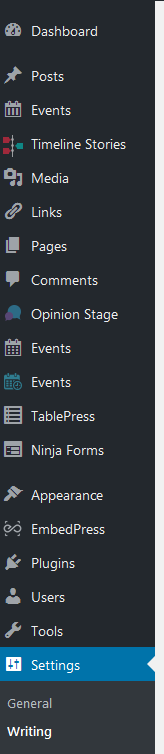- Type your https://YOURWEBSITENAME.wludci.info/admin
- Login with your username and password
- Go to Plugins
- Add New
- Click the Add New button
- Search for Classic Editor
- Click Install Now
- Click Activate
- Go to Settings >> Writing
- In Classic Editor Settings toggle to radio button that says “Replace the Gutenberg editor with Classic editor”
- Save
When adding posts go to Add New (Classic)
You should now see a toolbar when you edit your posts!
Additional ideas to improve the usability of your site
- create a page(s)
- go to Pages >> Add New >> enter page title >> click Publish
- go to Pages >> Add New >> enter page title >> click Publish
- create a menu
- go to Appearance >> Menus >> drag items into the order you prefer >> Save Menu
- install plugins (may help you complete your blog posts and/or Multimedia Narrative)
- go to Plugins >> Add New >> Install Now >> Activate
- suggested plugins:
- Knight Lab TimelineJS
- Akismet Anti-Spam
- Disable Comments
- go to Plugins >> Add New >> Install Now >> Activate
Helpful web design resources
- W&L subscribes to this online tutorial resource
- basic WordPress tutorial
- Smashing Magazine: “A Beginner’s Guide to Creating a WordPress Website.”
Additional WordPress.org resources:
information adapted from Sydney Buffkin @ http://writ100.recursivewriting.com