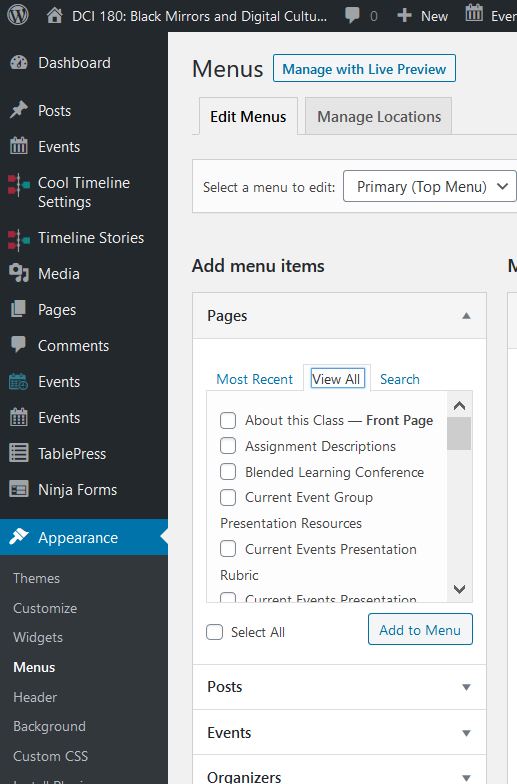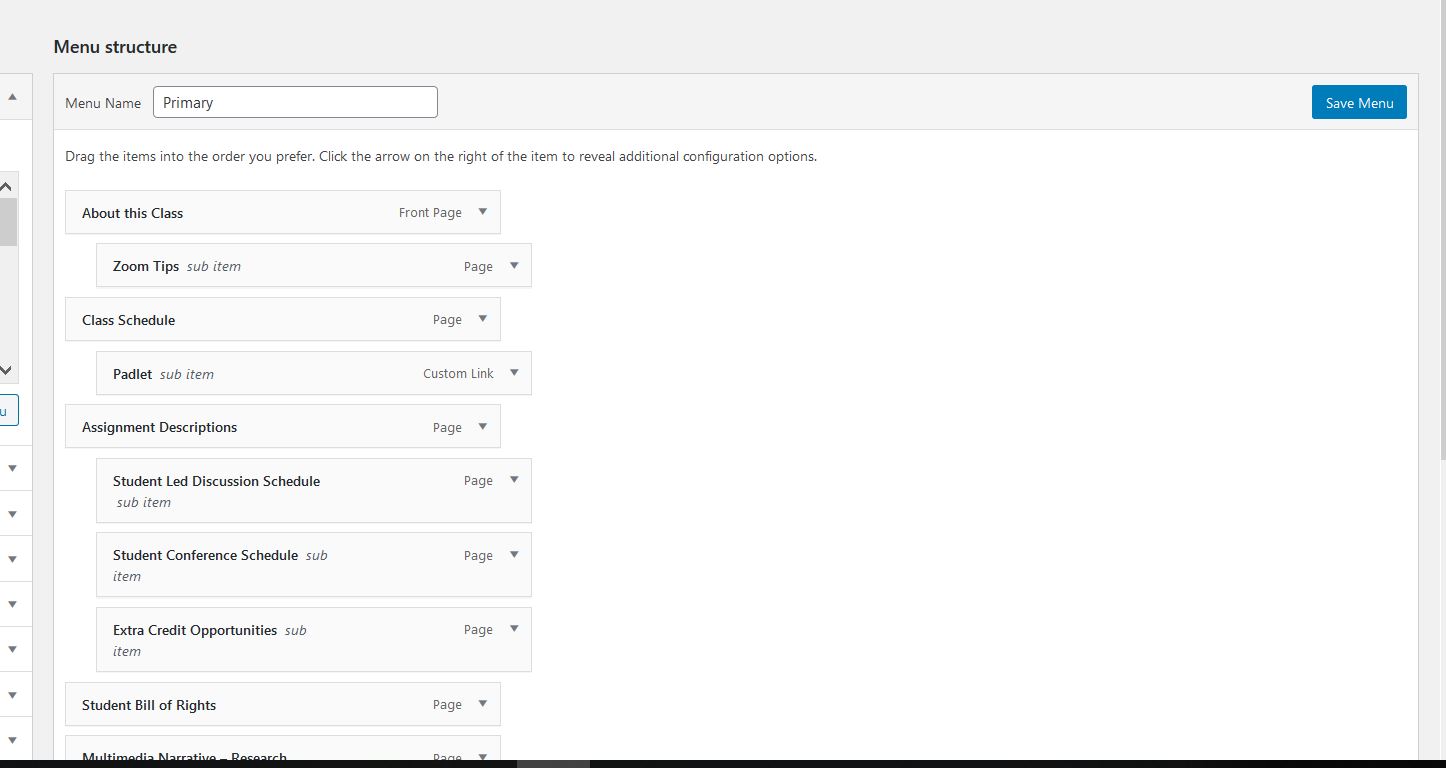- Multimedia Narrative Project (20 points)
Due at noon on 11-20-2020 (last day of final exams)
NOTE: Submit your project by 9 am on Tuesday, 11-17-2020 to Profs. Abdoney and Teaff as a link in an email and we will provide you with feedback, so that you can revise the project before the final due date.
For your multimedia narrative, the final project, select a topic or issue we have discussed in class or in the readings and tell a story with spoken and/or written text and at least two of the following elements: moving or still pictures, graphics, or interactive data. You will need to have 3 to 5 sources for the project. At least one of them should be a scholarly source (e.g. peer reviewed article or chapter from an academic book).
This project will require a written script and some HTML skills. The resulting product will live on your website. The audience for your story is other Washington and Lee students. This project will be bench-marked throughout the term along with individual student/faculty conferences, and peer review.
Getting Started?
- Use Wikipedia to gather background information and find keywords/synonyms to be used in searching article databases
- DON’T cite Wikipedia, but DO look at references at the bottom of pages (they may be used to start research)
Looking for Books?
- Search the big white search box on library.wlu.edu
- Limit your search to Books Only
- If you know the exact title you need then put it in quotes to search as a phrase and yield the best results (example: “Black Mirror”)
Looking for Articles? (Research Databases)
- Use Google Scholar to search for scholarly literature across many disciplines. Results include: journal articles, conference papers, & academic books (some full-text/some citation only)
- Click “Related articles” or “Cited by” to see closely related work
- Search for author’s name to see what else they have written
- Set-up “Library Links” to display materials that the W&L Library has subscription (paid) access to
- Google Scholar menu (3 horizontal lines) –> Settings –> Library Links –> start typing in Washington and Lee University
- Use Communication and Mass Media Complete to find citations and full-text articles from journals in communication, mass media, and related fields, as well as books, reports, dissertations, and other resources
- Use Scopus to find broad coverage of scientific, technical, medical, and social sciences literature covered in peer-reviewed resources and academic Web sites
Database search tips!
-
- Put a phrase in quotes: This will force the database to search the words in the exact order your have typed them (example: “Black Mirror”)
- Need an article or book that the library does not own? Request via Interlibrary Loan (ILL)
- Many databases will give you an ILL request option if the material is not owned or subscribed to by the library or directly request an ILL
- Most articles are delivered in 2 business days and come as PDF documents – Most books come in 3-5 business days and may be picked up in Leyburn Library
Looking for Numbers, Facts, and Trends?
- Use Pew Research Center a nonpartisan fact tank that informs the public about the issues, attitudes and trends shaping the world. They conduct public opinion polling, demographic research, content analysis and other data-driven social science research and not take policy positions.
- Use Statista one of the world‘s largest statistics portals, providing data compiled from 18,000 private and public sources aggregated from North American, Europe, and Asia. Statistics and forecasts can be directly downloaded in PNG/PDF, Excel, and PowerPoint formats.
Looking for Images?
- Use Wikimedia Commons to find millions of media files
- Almost all content hosted on Wikimedia Commons may be freely reused subject to certain restrictions
Formatting Your Multimedia Narrative webpage
- This project will be a “page” not a “post”
- To create a page go to the left-hand side menu and scroll down to “Pages” and click “Add New”
- Format your page like you would a post
- Don’t forget to “Publish” the page
- Tips from WordPress
- To create a page go to the left-hand side menu and scroll down to “Pages” and click “Add New”
- You will need to add your page to a menu in order for it to be visible on your site
- Go to the left-hand side menu and scroll down to “Appearance” and click on “Menus”
- Under “Add Menu Items” click “View All” to see your pages
- Select the page you want to add to your menu and click “Add to Menu” (see image below)
- Under “Menu Structure” click “Save Menu” (see image below)
- Your page should now be visible on your site
More Helpful Links!
- Multimedia Narrative Examples
- Example mock-up of Multimedia Narrative
- Consent and Release form for interviews and images (PDF)
- Info on Embedding Social Media
- Create an Anchor Tag in WordPress
- Multimedia Composition Teaching and Learning Blog by Nicole Piasecki
- Multimedia Storytelling: Learn The Secrets From Experts (UC Berkeley)
- Nieman Storyboard: Story Craft
- HTML Basics
https://uploads.knightlab.com/storymapjs/e03d2404d3305820f6dc318674d31391/lexington-fun/index.html (link to StoryMap)